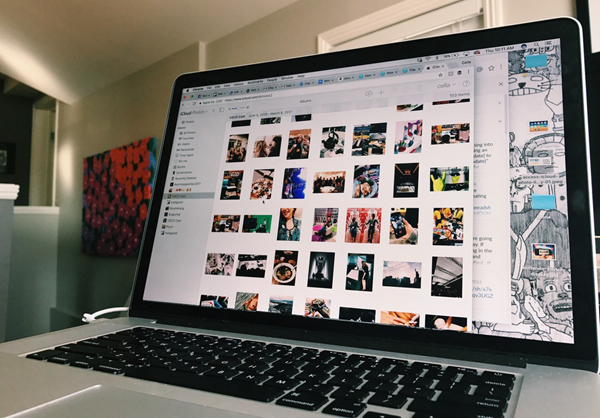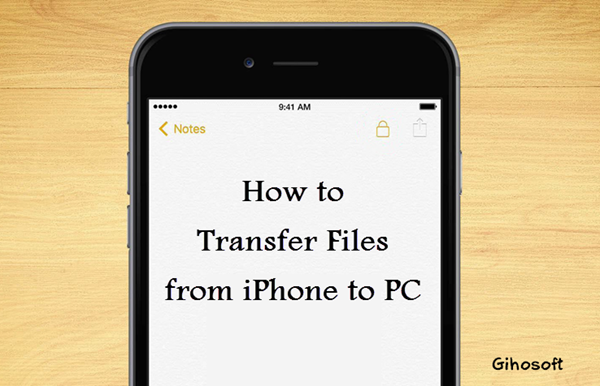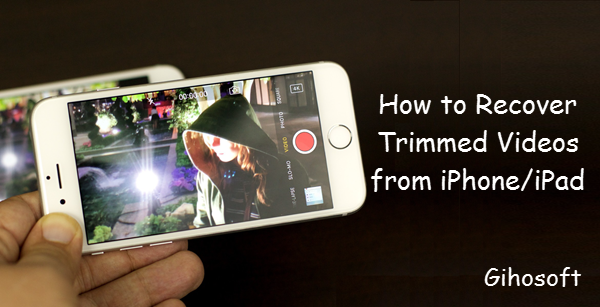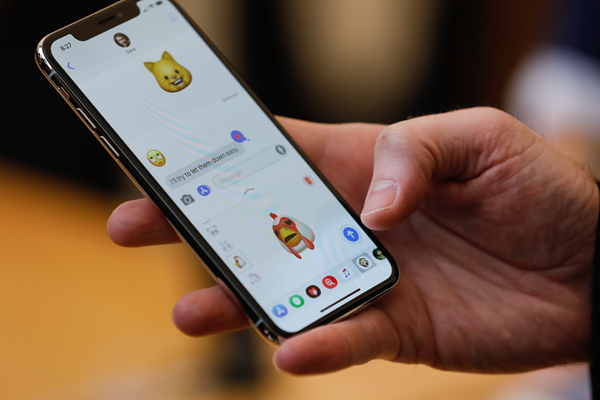People value their privacy. So they will never let any of their personal photos or videos be available to someone else. But in many cases, others may catch sight of your private photos by chance. For example, your family or friends borrow your iPhone or you open the Photos app in front of them. You can delete the photos to prevent these situations from ever happening. But I believe most users prefer hiding pictures on their iPhone.
Hide Photos in the Photos App
You can hide photos and videos in the Photos app on your iPhone or iPad directly. It may not be quite what you think hiding photos is. It is to create a “Hidden” album in the Photos app and move all the photos or videos that you want to hide there from your Moments, Years, and Collections view. But it still works for preventing peep, especially malicious voyeurs.
Here’s how to hide photos on your iPhone or iPad:
- Open Photos app on your device.
- Select the picture or video that you want to hide.
- Tap on the Share icon. Then scroll down to the “Hide” option and tap it.
- Tap “Hide Photos” to confirm that.
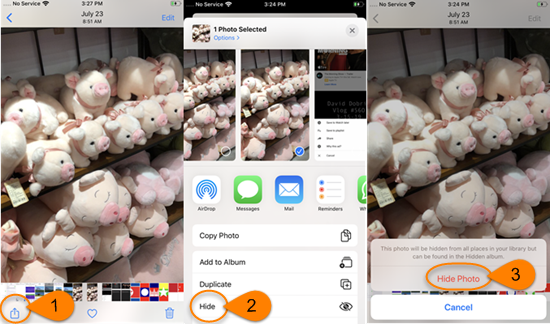
By doing so, the selected photo or video is only available in the Hidden album but disappeared from other places in your photo library. You can tap Album tab > Hidden and find your hidden pictures and videos there. To unhide a photo, you can repeat the first three steps except that the “Hide” option has been changed to “Unhide”.
Lock Photos in the Notes App
Some users may be a bit disappointed after reading the first option because they want a password to protect those sensitive photos rather than just gather them in another photo album. Well, then you may recur to the Notes app on your iPhone. Let’s see how to hide your pictures by locking them in the Notes app.
- Open Photos app on your iPhone.
- Select the picture that you’d like to hide.
- Tap the share icon and you’ll see an app list.
- Tap the Notes icon in the list, then tap “Save”.
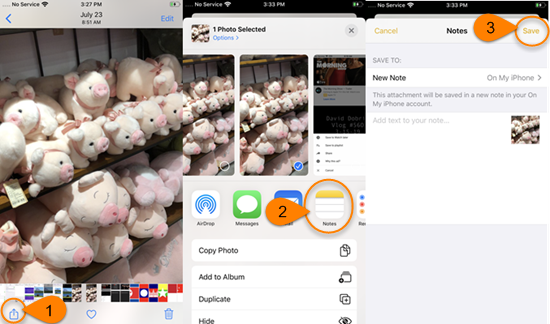
- Navigate to the Notes app and find that picture.
- Swipe it from right to left and tap the lock icon in the menu.
- Set a password for your locked note. Or you can use Touch ID or Face ID to lock and unlock the note.
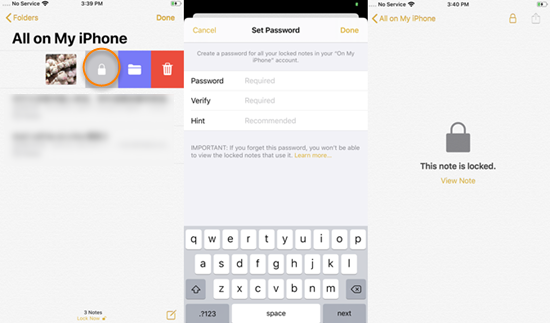
You’ll see the locked note when you reopen the Notes app. After that, don’t forget to delete your private photos that have been locked. One thing you should take note is that notes with video, audio, PDF, or file attachments can’t be locked. So you cannot hide videos on the iPhone with this method.
Hide Pictures and Videos by Third-party Apps
The chances are that you don’t like either of the above two options. In this case, you can use some third-party apps in the App Store to get the job done. I don’t recommend this method myself. But if you’ve made up your mind, do sharpen your eyes and pick out a reliable app to avoid privacy disclosure.
Tips: Sometimes you may lose some precious photos or videos on your iPhone due to accidental deletion, iOS upgrade failure, jailbreak, broken device, etc. You can use the Jihosoft iPhone Data Recovery to recover your lost photos and videos from the iPhone even without backup.