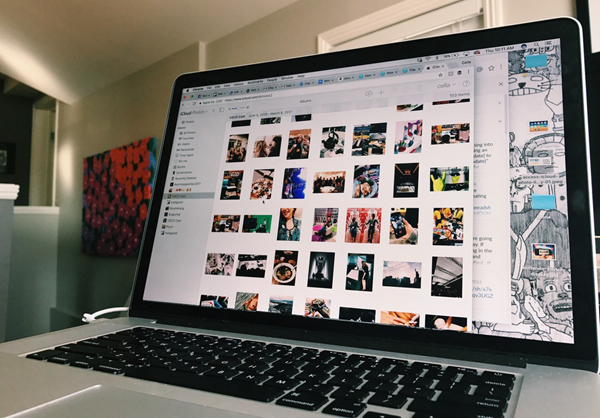I accidentally deleted some photos from my iPhone. I have a mac, is there any way to retrieve the deleted photos on mac?
I guess that’s a problem that many people would meet. Since Apple introduced iCloud Photo Library in iOS 8, most of iOS users get used to store their photos remotely on cloud server. However, sometimes it’s a disadvantage that iCloud Photo Library will automatically sync all your photos under network connection immediately, including your edits like deletion. If your network are good and stable, as soon as you deleted a photo from iPhone, the photo will also be removed on mac. Then, how do you retrieve deleted iPhone photo on Mac?
Part One: Restore Photos from Recently Deleted
Nowadays most people would be familiar with the iOS Recently Deleted feature. When you delete a photo on iPhone, the photo won’t be removed from the device immediately, but be moved to the “Recently Deleted” album and stored for 40 days (30 days in iOS 10 and earlier). So if you accidentally delete a photos, it’s very easy to restore it on iPhone.
- Step 1: After you accidentally deleted photos, tap Albums and go to Recently Deleted.
- Step 2: Choose the photos and tap Recover.
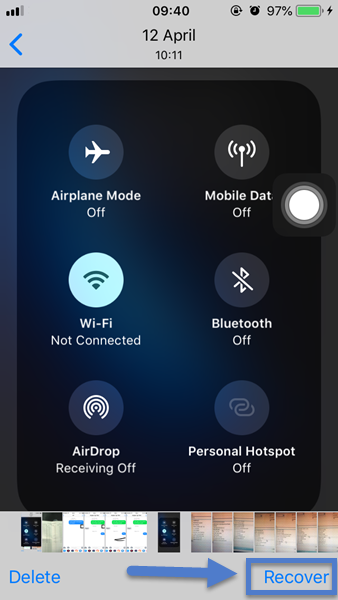
But if you also delete photos from the Recently Deleted folder, it means you permanently deleted the photos from iPhone. In this case, you need the following methods to solve the problem.
Part Two: Retrieve Deleted Photos from iPhone Backup
If you find nothing in the Recently Deleted folder, or you’ve also deleted them there (which means permanently deleted from iPhone), then you may rely on your iPhone backup. Technically, it’s iTunes backup I mentioned here. As we know iCloud now will automatically sync your photos, there’s more chance that we can retrieve deleted photos from iTunes backup, unless you haven’t activated Photo Library.
Also, you can check if you are able to recover photos from iPhone directly. But before you plug in iPhone, remember to tick on “Prevent iPhone from syncing automatically” in iTunes>Preference to avoid photos being erased from the last backup. And the best choice to recover deleted iPhone photos? Here recommended Gihosoft iPhone Data Recovery.
- Step 1: Open the iPhone Photo Recovery software, and select photos related items.
- Step 2: Click “View iTunes/iCloud Backup” to check your iTunes backup; or plug in iPhone to find the deleted photos.
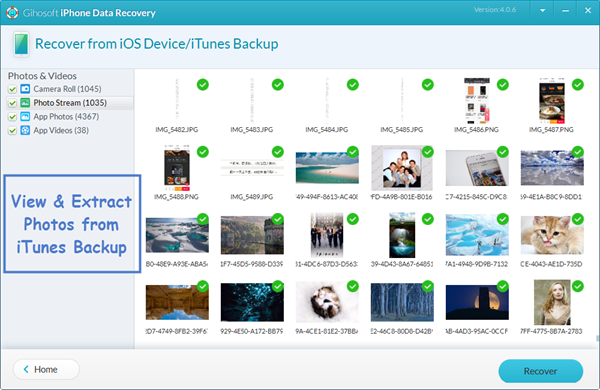
- Step 3: View the scanned result and retrieve deleted photos on mac.
Part Three: Recover Photos from Time Machine
Time Machine is one of the most powerful functions of Mac. It can back up all your mac and restore in times of need. And to set up Time Machine on Mac, all you need is an external drive. And if you’ve backed up photos in Time Machine, it’s fairly easy to copy the deleted photos from the external drive.
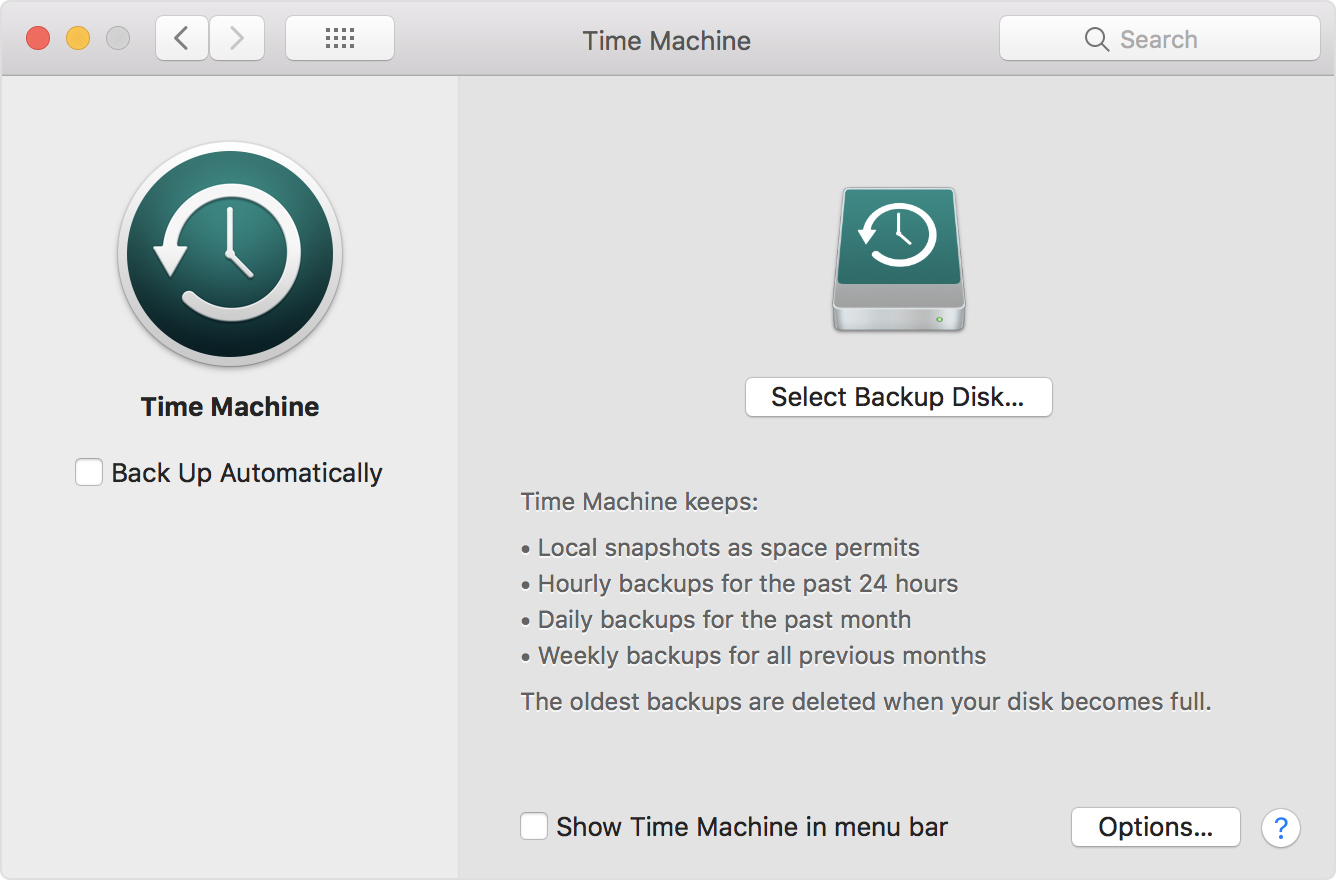
Time Machine Backup on Mac. Image: Apple Support
If you use Windows computer, you can go here to get more tips.